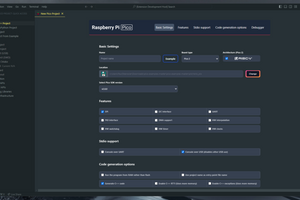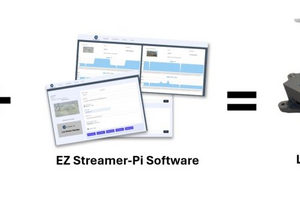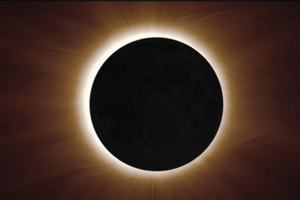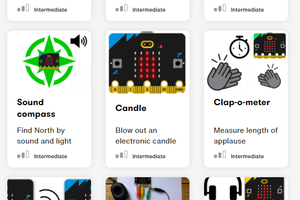People have been using Raspberry Pi products to build artificial intelligence projects for almost as long as we’ve been making them. As we’ve released progressively more powerful devices, the range of applications that we can support natively has increased; but in any generation there will always be some workloads that require an external accelerator, like the Raspberry Pi AI Kit, which we launched in June.
The AI Kit is an awesomely powerful piece of hardware, capable of performing thirteen trillion operations per second. But it is only compatible with Raspberry Pi 5, and requires a separate camera module to capture visual data. We are very excited therefore to announce a new addition to our camera product line: the Raspberry Pi AI Camera.

The AI Camera is built around a Sony IMX500 image sensor with an integrated AI accelerator. It can run a wide variety of popular neural network models, with low power consumption and low latency, leaving the processor in your Raspberry Pi free to perform other tasks.
Key features of the Raspberry Pi AI Camera include:
- 12 MP Sony IMX500 Intelligent Vision Sensor
- Sensor modes: 4056×3040 at 10fps, 2028×1520 at 30fps
- 1.55 µm × 1.55 µm cell size
- 78-degree field of view with manually adjustable focus
- Integrated RP2040 for neural network and firmware management
The AI Camera can be connected to all Raspberry Pi models, including Raspberry Pi Zero, using our regular camera ribbon cables.

Using Sony’s suite of AI tools, existing neural network models using frameworks such as TensorFlow or PyTorch can be converted to run efficiently on the AI Camera. Alternatively, new models can be designed to take advantage of the AI accelerator’s specific capabilities.
Under the hood
To make use of the integrated AI accelerator, we must first upload a model. On older Raspberry Pi devices this process uses the I2C protocol, while on Raspberry Pi 5 we are able to use a much faster custom two-wire protocol. The camera end of the link is managed by an on-board RP2040 microcontroller; an attached 16MB flash device caches recently used models, allowing us to skip the upload step in many cases.

Once the sensor has started streaming, the IMX500 operates as a standard Bayer image sensor, much like the one on Raspberry Pi Camera Module 3. An integrated Image Signal Processor (ISP) performs basic image processing steps on the sensor frame (principally Bayer-to-RGB conversion and cropping/rescaling), and feeds the processed frame directly into the AI accelerator. Once the neural network model has processed the frame, its output is transferred to the host Raspberry Pi together with the Bayer frame over the CSI-2 camera bus.

Integration with Raspberry Pi libcamera
A key benefit of the AI Camera is its seamless integration with our Raspberry Pi camera software stack. Under the hood, libcamera processes the Bayer frame using our own ISP, just as it would for any sensor.
We also parse the neural network results to generate an output tensor, and synchronise it with the processed Bayer frame. Both of these are returned to the application during libcamera’s request completion step.

The Raspberry Pi camera frameworks — Picamera2 and rpicam-apps, and indeed any libcamera-based application — can retrieve the output tensor, correctly synchronised with the sensor frame. Here’s an example of an object detection neural network model (MobileNet SSD) running under rpicam-apps and performing inference on a 1080p video at 30fps.
This demo uses the postprocessing framework in rpicam-apps to generate object bounding boxes from the output tensor and draw them on the image. This stage takes no more than 300 lines of code to implement. An equivalent application built using Python and Picamera2 requires many fewer lines of code.
Another example below shows a pose estimation neural network model (PoseNet) performing inference on a 1080p video at 30fps.
Although these examples were recorded using a Raspberry Pi 4, they run with the same inferencing performance on a Raspberry Pi Zero!
Together with Sony, we have released a number of popular visual neural network models optimised for the AI Camera in our model zoo, along with visualisation example scripts using Picamera2.
Which product should I buy?
Should you buy a Raspberry Pi AI Kit, or a Raspberry Pi AI Camera? The AI Kit has higher theoretical performance than the AI Camera, and can support a broader range of models, but is only compatible with Raspberry Pi 5. The AI Camera is more compact, has a lower total cost if you don’t already own a camera, and is compatible with all models of Raspberry Pi.
Ultimately, both products provide great acceleration performance for common models, and both have been optimised to work smoothly with our camera software stack.
Getting started and going further
Check out our Getting Started Guide. There you’ll find instructions on installing the AI Camera hardware, setting up the software environment, and running the examples and neural networks in our model zoo.

Sony’s AITRIOS Developer site has more technical resources on the IMX500 sensor, in particular the IMX500 Converter and IMX500 Package documentation, which will be useful for users who want to run custom-trained networks on the AI Camera.
We’ve been inspired by the incredible AI projects you’ve built over the years with Raspberry Pi, and your hard work and inventiveness encourages us to invest in the tools that will help you go further. The arrival of first the AI Kit, and now the AI Camera, opens up a whole new world of opportunities for high-resolution, high-frame rate, high-quality visual AI: we don’t know what you’re going to build with them, but we’re sure it will be awesome.